How To Optimize Your Google My Business Listing: Seven Action Steps Anyone Can Follow to Improve Their Local SEO [2019 Edition]

If you're a local business, one of the best and most affordable ways to get found online is with a Google My Business (GMB) listing.
What is a Google My Business Listing? It's how you get your business listed on Google; How you can "get on the map," so to speak. And the best part? It's completely FREE.

According to Google, "Local results are based primarily on relevance, distance, and prominence. These factors are combined to help find the best match for your search." In this blog post, we'll walk you through how to claim, verify, and set up your Google My Business listing. We'll also show you seven practical ways to optimize your Google My Business listing, to help boost your business's visibility, traffic, and lead generation.
Let's dive in!
First, make sure you claim and verify your Google My Business location.
Go to business.google.com and enter your business name and address.

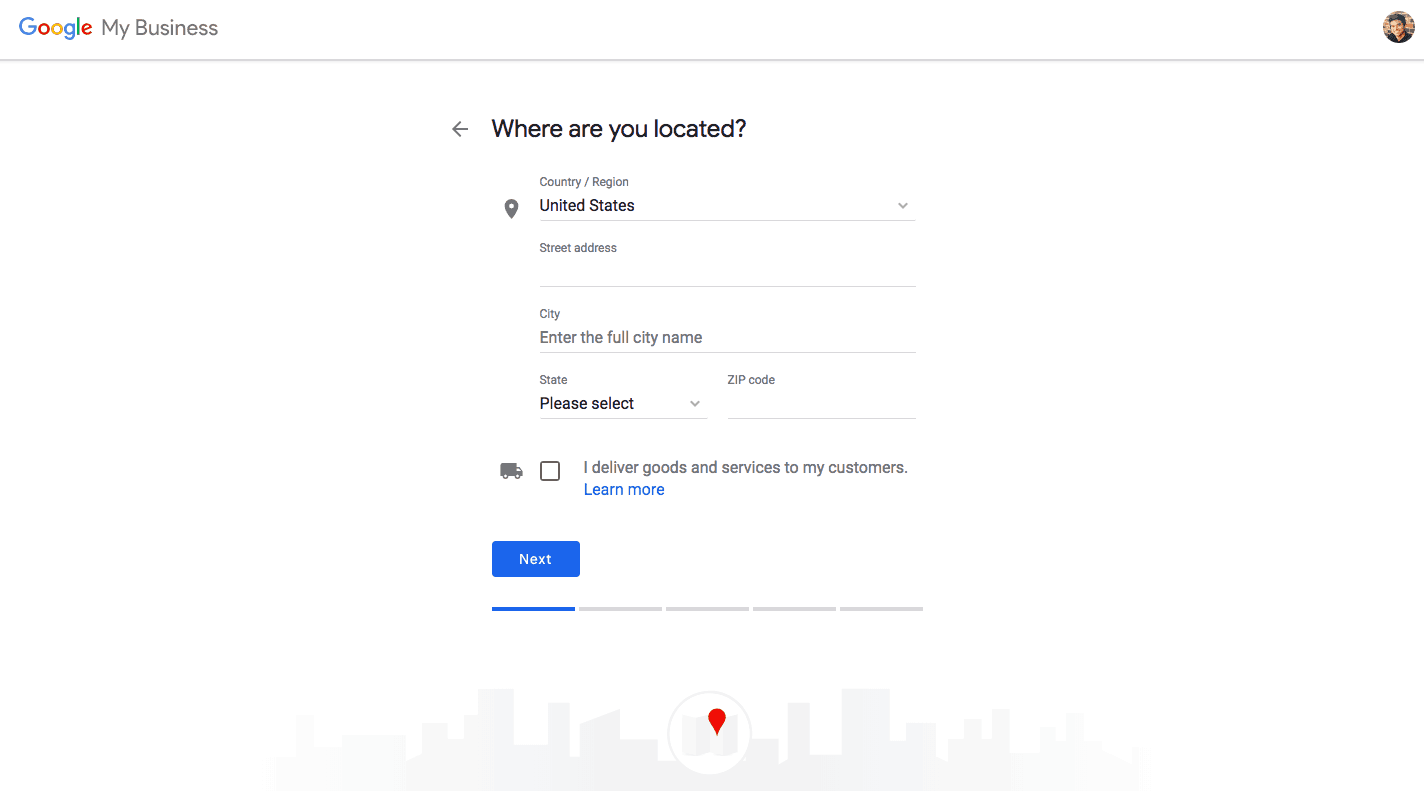
You can claim and verify your location instantly by email or phone, or have Google mail you a postcard. Once your listing is claimed and verified, follow the steps below to optimize your Google My Business listing and increase your local exposure:
How to Optimize Your Google My Business Listing
1. Make Sure Your Google My Business Information Is Accurate And Updated.
This is the first (and most important) step. When you sign into your Google My Business account, go to "Info" on the lefthand side and make sure the following fields have the correct information:
- Business Name
- Business Categories (you can choose multiple, but Google recommends no more than 10!)
- Address
- Phone Number
- Website
- Description
- Store Hours (and Special Hours)
- Any other information listed on the Info section.
If you are a home-based business, or if you deliver goods and services to your customers at their location, you can click the checkbox on the bottom that states "I deliver goods and services to my customers at their location." This will hide your address and only publicly show your city, state, zip code, and the general area that you serve. Click here to learn more about service-area businesses on Google.
Another option for home-based businesses and remote companies is to set up a virtual office space (check out Regus and DaVinci,) and use the physical address location for your Google My Business address.
2. Add Posts
A useful and often neglected feature of Google My Business is posts. Posts allow you to post the following information alongside your Google My Business listing:
- Events (Workshops, conferences, concerts, etc.)
- Offers (15% Off, BOGO, etc.)
- News (Case studies, company news, blog posts, etc.)
- Featured Products (Best selling product, new product, clearance items, etc.)
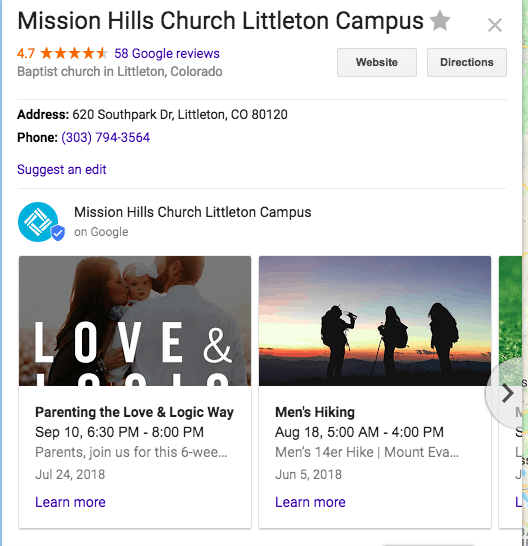
GMB Posts Example: Notice the Images with Event Info.
When you enter the URL in your post, we recommend using UTM campaign codes so that you can see the traffic information inside Google Analytics the way you want to see it.
3. Add Photos
According to Google, "businesses with recent photos typically receive more clicks to their websites." Add your logo, profile photo, cover photo, product photos, videos (if any), and other photos customers might find useful about your business.
4. Pump Up the Online Customer Reviews
One of the most useful and effective things about a Google My Business listing is the online reviews associated with it. When people stumble across your company online — or if they hear about you from a friend and look you up — they are going to notice your reviews, whether positive, negative, or missing. Plus, Google has publicly said that "Google review count and score are factored into local search ranking: more reviews and positive ratings will probably improve a business's local ranking."
A good habit to develop is asking happy customers if they would be willing to leave a short rating/review of your company. If they've had a great experience with your company, most (if not all) will say yes. Then, email them a link to your Google My Business listing and simple instructions on how to leave a rating/review. (You can also use an online review platform to automate this, too. If you'd like to use our online review software, send us a message and let us know!)
5. Populate and Answer Q&As
If you view your GMB listing on Google, you'll see a section called "Question & answers." Next to this will be a button that says "Ask a question." You can answer people's questions here, and also fill in common questions and populate the answers so that prospects can see answers to common questions people ask about your business.
6. Turn on Messaging
Turning on Messaging allows interested prospects to text message your business and start a conversation with you. According to research done by Twilio, 9 out of 10 consumers want to message brands. Plus, not everyone is ready or wants to talk to a real human being (especially not millennials).
7. Download the Google My Business Mobile App
Managing your Google My Business listing is incredibly easy with the Google My Business mobile app. You can reply to customer reviews, update business info, publish photos and posts, view insights, and more.
Generate More Leads From Google My Business
Google My Business (GMB) will allow your company to get listed on Google Search and Google Maps, and generate more traffic, leads, and customers. To get started, follow these two steps below:
- Claim and verify your Google My Business listing at business.google.com
- Optimize your GMB account following the steps above.
Want to elevate your online presence even more? Explore the rest of the blog for more expert digital marketing advice from our team. Learn how to start an Etsy shop, browse Google Ads conversion rate tips, and more!




